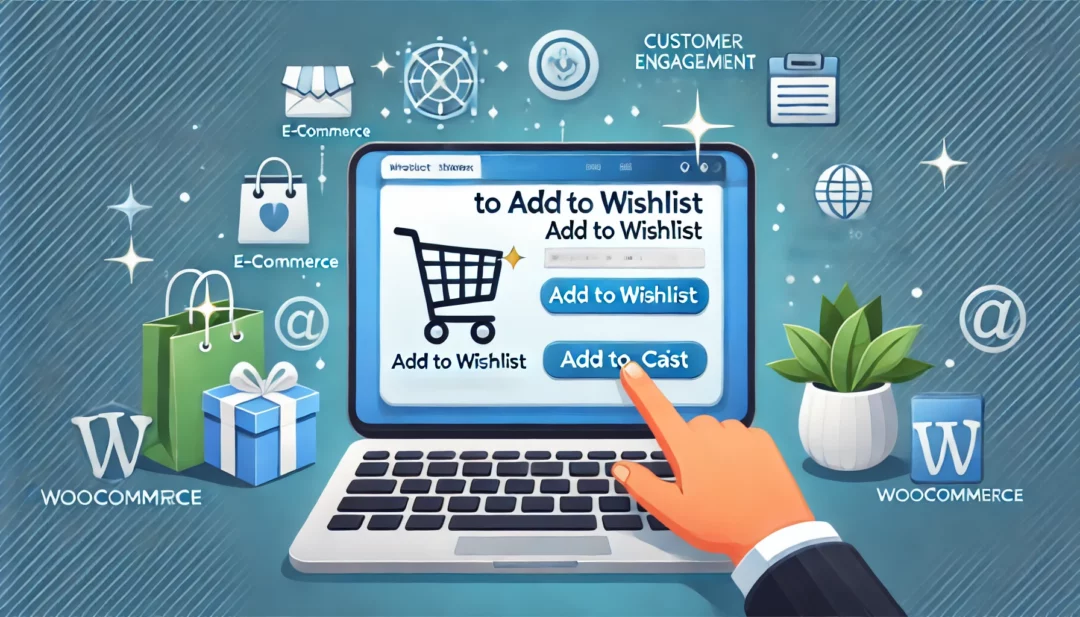
Adding a wishlist to your WooCommerce store can transform the shopping experience for your customers. It lets them save their favorite products, plan future purchases, and even share their lists with others, boosting engagement and conversions. Whether you’re running a small boutique or a large online store, a wishlist feature can make your site more user-friendly and encourage repeat visits.
Why Add A Wishlist To Your Woocommerce Store
A wishlist enhances the user experience on your WooCommerce store by offering customers tools to save, organize, and share products they are interested in. It also drives sales and helps retain customers by creating engagement opportunities.
Benefits Of A Wishlist For Your Customers
- Save Favorite Items
Customers can bookmark products for future reference, enabling them to make thoughtful purchasing decisions. For example, they might save out-of-stock items or compare options before checkout.
- Organize Shopping Plans
A wishlist simplifies the shopping journey by allowing users to group products they intend to buy later. Seasonal shoppers can prepare for sales or holidays with structured lists.
- Enable Easy Sharing
Wishlists make sharing preferred products with friends and family straightforward, especially for gift-giving occasions like birthdays or weddings.
- Track Price Changes
Customers can monitor price drops on saved products, which keeps them returning to your store regularly.
- Increase Conversion Rates
Wishlists capture leads by storing items customers are likely to buy in the future. They also provide gentle reminders encouraging completion of delayed purchases.
- Enhance Marketing Opportunities
Targeted email campaigns based on wishlist data allow you to promote discounts, restocked products, or cross-sells tailored to customer interests.
- Boost Repeat Visits
Customers revisit your store to manage their wishlists and check on price or availability changes, driving ongoing engagement.
- Improve Customer Loyalty
Personalized shopping experiences foster loyalty, as customers feel their preferences are recognized and catered to.
- Leverage Social Sharing
Shared wishlists can lead to new audience exposure. When customers share lists publicly, your store gains visibility among potential buyers.
Choosing The Right Wishlist Plugin
Adding a wishlist feature to your WooCommerce store requires selecting a plugin that aligns with your business needs. An effective plugin enhances functionality and ensures seamless integration with your store.
Factors To Consider When Selecting A Plugin
- Compatibility With WooCommerce
Ensure the plugin integrates smoothly with WooCommerce and your theme. A compatible plugin prevents conflicts and maintains store performance.
- Ease Of Use
Choose a plugin that offers an intuitive interface for both you and your customers. Simple installation and management save time and improve user experience.
- Features And Customization
Review the wishlist features. Look for options like sharing capabilities, guest wishlist access, product variation support, and design customization to match your brand.
- Mobile Responsiveness
Confirm that the plugin works seamlessly on mobile devices. With mobile commerce growing, responsive features are essential for retaining users.
- Performance Impact
Verify the plugin’s impact on page load times. A lightweight plugin ensures your site speed remains optimal, reducing bounce rates.
- Pricing And Support
Consider budget-friendly options that offer regular updates, active customer support, and detailed documentation. A well-supported plugin reduces troubleshooting issues.
- YITH WooCommerce Wishlist
One of the most popular options, offering customizable templates, multiple wishlists, and sharing functionalities. It supports integrations with other plugins and provides robust features even in the free version.
- TI WooCommerce Wishlist
Known for its simplicity and performance, this plugin allows users to create unlimited wishlists, share them via social links, and track product analytics. It’s optimized for mobile devices and compatible with multilingual sites.
- WooCommerce Wishlist By WPFactory
A lightweight, beginner-friendly plugin offering must-have features like product organization, shortcode integration, and cookie-based wishlists for guest users.
- Premmerce Wishlist
Provides features like user-friendly design, multi-language support, and integration with WooCommerce analytics. Ideal for stores focusing on enhancing customer satisfaction.
- WPC Smart Wishlist
Offers drag-and-drop functionality, customizable buttons, and AJAX-powered features, ensuring a quick and smooth shopping experience.
Evaluate these plugins against your store requirements for the best results.
Step-By-Step Guide To Adding A Wishlist
Adding a wishlist feature to your WooCommerce store involves installing the right plugin, configuring the settings, customizing its appearance, and testing the functionality to ensure it works seamlessly. Follow these steps to integrate this valuable tool efficiently.
Installing And Activating The Wishlist Plugin
- Access the WordPress Dashboard. Go to your admin area and click on “Plugins” > “Add New.”
- Search for a Wishlist Plugin. Enter the name of your preferred wishlist plugin like “YITH WooCommerce Wishlist” or “TI WooCommerce Wishlist” in the search bar.
- Install the Plugin. When you find the plugin, click “Install Now.”
- Activate the Plugin. Once installed, click “Activate” to enable its functionality on your site.
Ensure the plugin’s compatibility with the WooCommerce version you’re using to avoid technical issues.
Configuring Wishlist Settings
- Open the Plugin Settings. Navigate to the plugin settings, usually accessible under “WooCommerce” or a dedicated menu in your dashboard.
- Set Wishlist Behavior. Define how the wishlist operates by enabling options like adding products directly from the shop page, limiting the number of wishlist items, or enabling guest users.
- Enable Sharing Options. Activate features that allow users to share wishlists via email or social media platforms.
- Save the Changes. Apply your configurations to ensure the wishlist integrates appropriately into your store’s workflow.
Refer to the plugin documentation if you’re unsure about specific settings.
Customizing The Wishlist Appearance
- Access the Appearance Section. Some plugins include appearance settings under the customization menu or their settings dashboard.
- Adjust Button Styles. Modify the “Add to Wishlist” button’s color, size, and position to align with your store’s theme.
- Design the Wishlist Page. Customize the wishlist page layout, background, and typography for better user experience.
- Preview Changes. Use the preview feature to review your design before publishing.
Focus on maintaining a consistent aesthetic with your store branding.
- Add Test Products. Add sample products to the wishlist from different pages like the shop or product pages.
- Verify Wishlist Behavior. Check if items appear correctly in the wishlist and can be removed or updated easily.
- Test Sharing Features. Share a wishlist to ensure links work and shared lists display correctly.
- Monitor Mobile View. Ensure the wishlist functions and displays properly in mobile and tablet views.
Fix any inconsistencies or errors before making the wishlist live for customers.
Enhancing The Wishlist Experience
Enhancing the wishlist experience in your WooCommerce store creates stronger customer engagement and increases conversions. By integrating advanced features and optimizing usability, you can provide more value to your customers.
Adding Wishlist Sharing Options
Enabling wishlist sharing allows customers to share their favorite products with others. This fosters social engagement and broadens your store’s visibility.
- Activate Sharing Features: Check your chosen plugin’s settings for sharing options. Enable links or buttons for sharing via email, social media, or direct links. Plugins like YITH WooCommerce Wishlist often include these features.
- Customize Share Messages: Edit default messages and templates to reflect your store’s branding. Clear and appealing copy encourages recipients to visit your store.
- Verify Functionality: Test the sharing process on different platforms to confirm links display properly and direct users to the intended wishlist.
By adding sharing options, you let customers promote your products effortlessly, increasing your store’s reach.
Monitoring Wishlist Analytics
Analyzing wishlist data provides insights into customer preferences and behavior, guiding your marketing and inventory decisions.
- Access Integration Tools: Review if your plugin includes wishlist analytics. For example, TI WooCommerce Wishlist provides reports on the most saved products.
- Track Key Metrics: Monitor data such as the most added items, wishlist-to-cart conversion rates, and seasonal trends. Use this data to identify popular products or plan promotions.
- Export Data: Export wishlist activity for deeper analysis with tools like Google Analytics or other BI software if your plugin supports it.
Regularly analyzing wishlist data helps you align inventory and marketing strategy with customer demand.
Promoting The Wishlist Feature To Your Customers
Promoting your wishlist ensures customers know how to use it and maximizes its potential impact.
- Add Clear CTAs: Place prominent “Add To Wishlist” buttons on product pages for easy access. Ensure buttons are visually appealing and responsive on all devices.
- Create Tutorials: Develop guides or videos showing how to create, manage, and share wishlists. Include prompts on your website and in your marketing campaigns.
- Leverage Email Marketing: Notify customers about their saved items through email reminders or newsletters. Use wishlist data to send personalized product recommendations.
- Offer Incentives: Encourage wishlist usage by offering discounts or rewards for converting wishlist items into purchases.
Highlighting benefits and providing step-by-step instructions ensures customers engage with your wishlist feature and helps drive sales.
Conclusion
Adding a wishlist to your WooCommerce store is a strategic move that enhances customer satisfaction and drives business growth. By offering a seamless way for shoppers to save, share, and revisit their favorite products, you create a more engaging and personalized shopping experience.
With the right plugin and proper setup, you can unlock valuable insights, boost conversions, and expand your store’s reach. Take the time to configure and promote this feature effectively, and you’ll see the positive impact on customer loyalty and sales.
Frequently Asked Questions
What is a wishlist feature in a WooCommerce store?
A wishlist feature allows customers to save products they like for future purchases. It enhances user experience by helping shoppers plan, organize, and revisit their favorite items. Additionally, it encourages repeat visits, increased engagement, and higher conversion rates.
Why is a wishlist important for my WooCommerce store?
A wishlist improves user experience, increases customer retention, and boosts sales. It lets customers save and share their preferences, revisit products, and track price changes—all of which enhance shopping convenience and engagement.
How can a wishlist increase sales in my WooCommerce store?
Wishlists encourage delayed purchases, enable sharing with others, track customer preferences, and send reminders through email marketing. These factors drive conversions and bring in potential new customers.
What are the best wishlist plugins for WooCommerce?
Some popular wishlist plugins include YITH WooCommerce Wishlist, TI WooCommerce Wishlist, WooCommerce Wishlist by WPFactory, WPC Smart Wishlist, and Premmerce Wishlist. These plugins offer unique features to match various business needs.
How do I choose the right wishlist plugin for WooCommerce?
When choosing a wishlist plugin, consider factors like WooCommerce compatibility, ease of use, customization options, mobile responsiveness, performance impact, pricing, and support to align with your specific business needs.
How do I add a wishlist feature to my WooCommerce store?
Install and activate a wishlist plugin of your choice. Configure its settings, customize the appearance to fit your store’s branding, and test the functionality before launching it for customers.
Can wishlists improve customer loyalty?
Yes, wishlists offer personalized shopping experiences, enable sharing for gift-giving, and provide convenience. These features create a positive customer experience, fostering loyalty and repeat business.
How can I promote the wishlist feature to my customers?
Promote your wishlist using clear calls-to-action, email marketing campaigns, tutorials, and incentives like discounts for items on a wishlist. Visibility encourages customer engagement with the feature.
Are wishlists useful for marketing?
Yes, wishlist data can provide insights into customer preferences, enabling targeted email campaigns, personalized product recommendations, and better inventory planning. This helps in optimizing marketing strategies.
Can customers share their wishlist with others?
Yes, most wishlist plugins allow sharing options. Customers can share their favorite items through links or social media, increasing your store’s visibility and potential sales.



