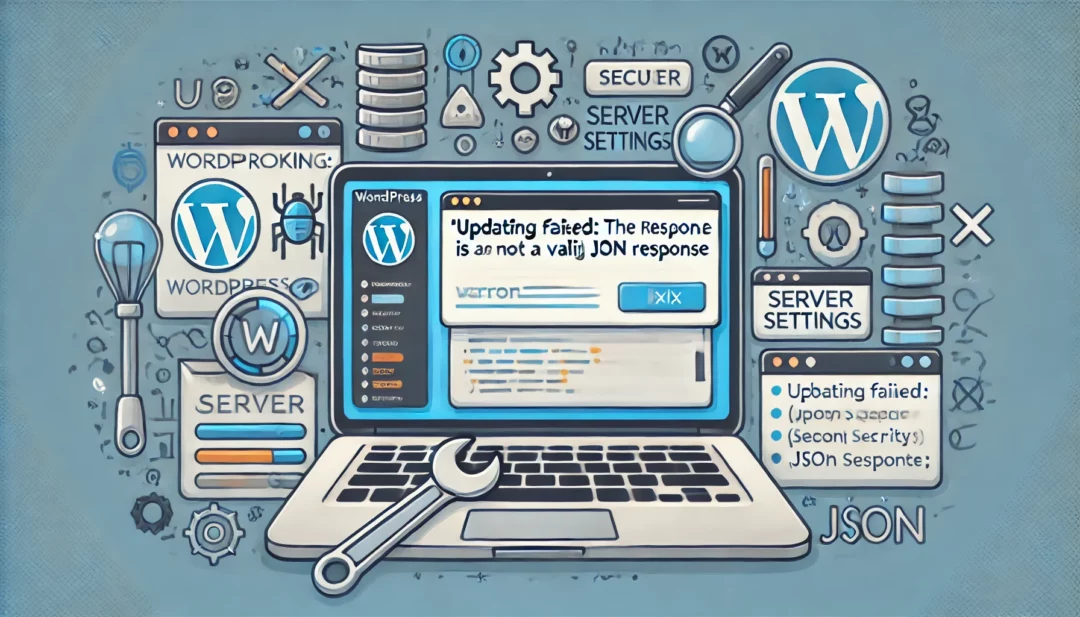
Encountering the “Updating Failed: The Response Is Not a Valid JSON Response” error can be frustrating, especially when you’re trying to update content on your WordPress site. This issue often stems from configuration problems, server settings, or plugin conflicts, but the good news is it’s fixable with a few straightforward steps.
Whether you’re a seasoned WordPress user or just starting out, understanding the root cause is key to resolving this error quickly. By following a systematic approach, you can pinpoint the problem and get your site running smoothly again. Let’s dive into the steps to fix this error and ensure your updates go through without a hitch.
Understanding The Error: Updating Failed – The Response Is Not A Valid JSON Response
This error occurs on WordPress sites when updating content, and it indicates an issue with processing the site’s communication. Understanding its cause is critical for effective troubleshooting.
What Causes This Error?
Several factors trigger this error, disrupting WordPress functionality:
- Permalink Structure Issues: Incorrect or outdated permalink settings can interfere with JSON response generation.
- Misconfigured .htaccess File: Errors in the .htaccess file can block REST API requests, leading to invalid JSON responses.
- Plugin or Theme Conflicts: Incompatibilities between plugins or themes and the WordPress version often cause this error.
- Server Settings: Restricted REST API endpoints, lacking necessary permissions, or mismatched PHP versions may cause communication failures.
- SSL Configuration Problems: Unsecured or improperly configured SSL certificates can reject JSON response submissions.
How Does It Impact WordPress Users?
This error prevents users from saving or publishing changes. It compromises content updates, negatively affecting productivity and website functionality.
- Content Editing Disruptions: Changes to posts, pages, or settings fail to save, causing delays in updates.
- User Frustration: Repeated failures when publishing reduce efficiency and lead to a frustrating user experience.
- Website Reliability Issues: Missing updates due to this error can create functionality gaps or outdated content, undermining your site’s credibility.
Understanding the underlying causes helps identify appropriate solutions to rectify the issue smoothly.
Common Fixes For Updating Failed Error
This section outlines practical steps to resolve the “Updating Failed: The Response Is Not a Valid JSON Response” error in WordPress. Follow these fixes to identify and eliminate the issue effectively.
Check Permalinks Settings
Verify your permalink structure settings when encountering this error. Navigate to Settings > Permalinks in your WordPress dashboard. Select the desired permalink option and click Save Changes. This regenerates the .htaccess file, fixing potential misconfigurations. If the issue persists, copy and paste the default WordPress .htaccess code:
# BEGIN WordPress
<IfModule mod_rewrite.c>
RewriteEngine On
RewriteBase /
RewriteRule ^index\.php$ - [L]
RewriteCond %{REQUEST_FILENAME} !-f
RewriteCond %{REQUEST_FILENAME} !-d
RewriteRule . /index.php [L]
</IfModule>
# END WordPress
Ensure that the file permissions for .htaccess allow edits, typically set to 644.
Update WordPress And Plugins
Keep WordPress, themes, and plugins updated to avoid compatibility issues. Access the Dashboard > Updates section to install available updates. Regular updates ensure compatibility with server configurations and the WordPress REST API, which impacts JSON responses. Before updating, back up your website to prevent data loss or errors caused by failed updates. If a plugin causes this error after updating, roll back to a stable version temporarily using a plugin like WP Rollback.
Disable Plugin Conflicts
Test for plugin conflicts that may disrupt JSON responses. Deactivate plugins by going to Plugins > Installed Plugins, then deactivating all active plugins. Check if the error resolves by attempting a post update. Reactivate each plugin individually to identify the conflicting one. Once identified, replace it with an alternative or contact the plugin developer for support. If access to the dashboard is not possible, rename the plugin folders within the /wp-content/plugins/ directory using FTP or a file manager to disable them.
Server Configuration Issues And Their Fixes
Server configuration problems play a significant role in causing the “Updating Failed: The Response Is Not A Valid JSON Response” error. Addressing these configurations ensures your WordPress site functions smoothly.
Modifying PHP Settings
Adjusting PHP settings eliminates issues with server-side restrictions. Focus on these key settings in your hosting control panel or server configuration:
- Increase PHP Memory Limit
Set the PHP memory limit to at least 128MB. Edit the php.ini file or add define('WP_MEMORY_LIMIT', '128M'); in the wp-config.php file.
- Set Maximum Execution Time
Adjust the max_execution_time in the php.ini file to a higher value, such as 300 seconds. This prevents timeout errors during requests.
- Enable JSON Extension
Verify the JSON extension is active on your server. If it’s missing, contact your hosting provider to enable it.
Confirm changes by refreshing your site and checking if the error persists.
Fixing .htaccess File Issues
The .htaccess file manages your site’s basic server configurations. Misconfigurations here disrupt requests and lead to JSON response errors.
- Regenerate .htaccess File
Access the WordPress admin dashboard, go to “Settings” > “Permalinks,” and click “Save Changes.” WordPress automatically regenerates the .htaccess file.
- Manually Correct Rules
Replace the existing .htaccess file content with default WordPress rules:
# BEGIN WordPress
<IfModule mod_rewrite.c>
RewriteEngine On
RewriteBase /
RewriteRule ^index\.php$ - [L]
RewriteCond %{REQUEST_FILENAME} !-f
RewriteCond %{REQUEST_FILENAME} !-d
RewriteRule . /index.php [L]
</IfModule>
# END WordPress
Save changes and test for resolution.
- Check for Mod_Rewrite
Ensure the Apache mod_rewrite module is enabled. Request activation from your hosting provider if it’s disabled.
Resolving SSL And Mixed Content Issues
SSL misconfigurations complicate requests between your browser and server, causing JSON errors. Resolve this by addressing SSL and mixed content issues.
- Enable SSL Configuration
Use a plugin like Really Simple SSL to automatically configure SSL. Confirm your SSL certificate is correctly installed via your hosting control panel.
- Fix Mixed Content Warnings
Analyze your site with online tools like Why No Padlock? to identify insecure resources. Update or replace HTTP links with HTTPS using search and replace plugins.
- Validate HTTPS Settings
Access the WordPress settings, navigate to “General,” and ensure both “WordPress Address (URL)” and “Site Address (URL)” use the https:// protocol.
Refreshing your browser cache ensures changes are fully applied.
Debugging JSON Response Issues In WordPress
Debugging helps identify the exact cause behind the “The Response Is Not A Valid JSON Response” error in WordPress. Use these methods to locate and resolve the issue effectively.
Enable WordPress Debugging Mode
Activate debugging mode to uncover errors related to your WordPress site. Add the following code to your wp-config.php file:
define( 'WP_DEBUG', true );
define( 'WP_DEBUG_LOG', true );
Once enabled, WordPress generates a debug log file located in the /wp-content/ directory. Review this file for any JSON-related errors. Disable debugging after identifying issues to ensure site security by restoring WP_DEBUG and WP_DEBUG_LOG to false.
Ensure permission settings on the wp-content folder allow log file creation; debugging won’t work if permissions are incorrect.
Using Browser Developer Tools
Browser developer tools help analyze HTTP requests and responses for your site. Open tools in your browser (e.g., F12 in Chrome) and navigate to the “Network” tab.
- Reload the page while keeping the Network tab open.
- Filter requests by “XHR” to focus on JSON responses.
- Locate requests that return HTTP 400 or 500 errors.
- Expand errors to identify problematic headers, paths, or responses.
Inspect the detailed response section for misconfigured URLs, plugin-generated errors, or missing JSON objects. Use findings to resolve issues, such as fixing broken links, disabling conflicting plugins, or correcting themes generating incorrect AJAX calls.
Preventing Future JSON Response Errors
Addressing root causes and implementing preventive measures minimize the likelihood of encountering JSON response errors on your WordPress site.
Maintain Plugin And Theme Compatibility
Ensure plugins and themes are compatible with your WordPress version to avoid functionality conflicts. Check release notes or documentation when updating plugins or themes for compatibility details.
- Deactivate Outdated Plugins: Remove plugins that haven’t received updates in over a year to reduce compatibility risks. For example, plugins with no recent development updates may lag behind WordPress’ core improvements.
- Test New Additions: Activate newly downloaded plugins or themes in a staging environment first. If errors or conflicts arise, avoid deploying them live.
- Rely on Reputable Sources: Download plugins and themes only from WordPress.org or trusted developers to ensure compliance with WordPress standards.
Regularly Update WordPress Core And Hosting Environment
Update WordPress, server software, and other dependencies routinely to maintain stability and prevent errors related to obsolete versions.
- Update WordPress Core: Install the latest WordPress updates immediately after release to access bug fixes, including updates to the REST API that handles JSON responses.
- Upgrade PHP Version: Verify with your hosting provider and ensure PHP runs on a supported version, such as PHP 8.0 or later. Newer versions typically include performance and security enhancements.
- Review Hosting Settings: Confirm your hosting server meets WordPress requirements, such as proper configuration of the mod_rewrite module and JSON extension. Misconfigured server settings often lead to JSON errors.
- Automate Backups Before Updates: Use backup plugins to create full backups before performing core or server upgrades, safeguarding data in case of unforeseen issues.
Preventing these errors enhances your site’s functionality and user experience.
Conclusion
Addressing the “Updating Failed: The Response Is Not a Valid JSON Response” error requires a clear understanding of its potential causes and a methodical approach to troubleshooting. By taking proactive steps like maintaining updated plugins, themes, and WordPress core, you can minimize disruptions and ensure a smoother user experience. Regular backups and testing changes in a staging environment will further safeguard your site from unexpected issues. With these strategies in place, you’ll be better equipped to handle and prevent this error, keeping your website reliable and functional.
Frequently Asked Questions
What does the “Updating Failed: The Response Is Not a Valid JSON Response” error mean in WordPress?
This error occurs when WordPress fails to communicate properly with your server via JSON. It usually happens while saving or publishing content and indicates issues related to configuration, plugins, themes, or server settings.
What causes the JSON response error in WordPress?
Common causes include permalink structure issues, misconfigured .htaccess files, plugin/theme conflicts, server-level problems, or SSL/mixed content issues.
How can I fix permalink structure issues in WordPress?
Go to Settings > Permalinks in your WordPress dashboard, choose your desired permalink structure, and click “Save Changes.” This can regenerate .htaccess and resolve related issues.
What should I do if a plugin is causing the JSON error?
Deactivate all plugins, then reactivate them one by one while testing the site. Identify the problematic plugin and replace or contact the developer for support.
Can outdated themes or plugins cause JSON response errors?
Yes, outdated or incompatible plugins and themes often trigger this error. Always keep your WordPress core, themes, and plugins updated to their latest versions.
How do I resolve server-level configuration issues?
Modify PHP settings (such as memory limit and execution time), enable the JSON extension, and confirm your server meets WordPress hosting requirements.
How can I fix SSL or mixed content issues related to the JSON error?
Ensure your SSL certificate is valid, and use plugins like Really Simple SSL to fix mixed content issues. Correct any HTTP/HTTPS URLs causing conflicts.
What is a .htaccess file, and how does it relate to this error?
The .htaccess file controls server rules. A corrupted file can lead to the JSON error. To fix it, regenerate the file via WordPress permalinks or manually restore a default .htaccess configuration.
Should I back up my website when troubleshooting this error?
Yes, always back up your website before making changes like regenerating .htaccess, deactivating plugins, or updating WordPress components to prevent data loss.
How can I prevent JSON response errors in the future?
Keep WordPress, plugins, and themes updated, test new changes in staging environments, ensure your hosting meets requirements, and automate regular backups to avoid recurring issues.



