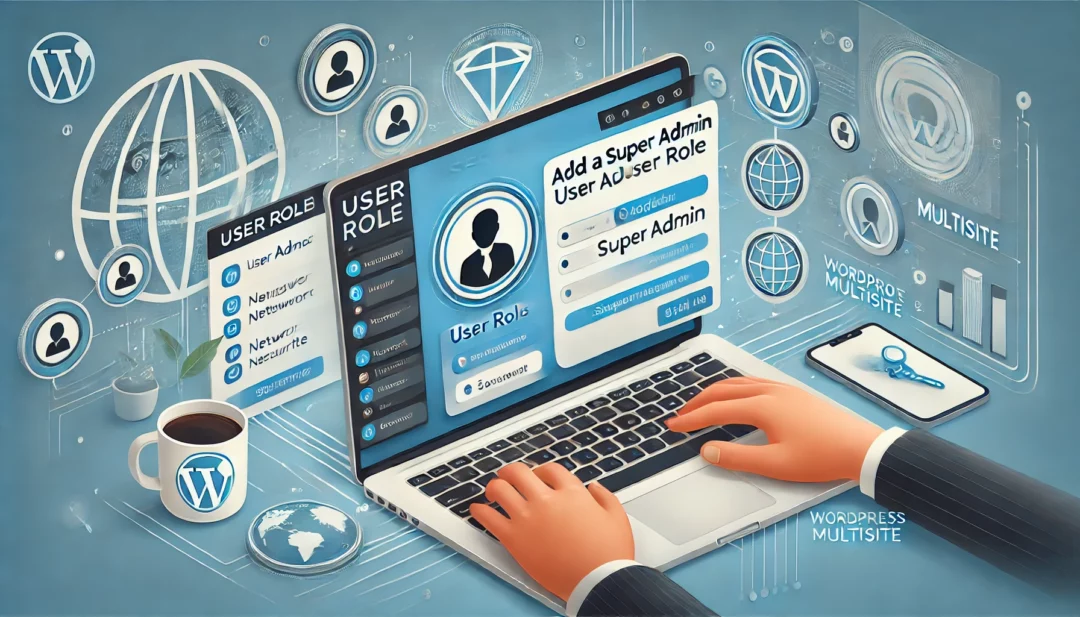
Managing a WordPress Multisite network can feel daunting, especially when you need to grant someone the highest level of control. The super admin role is essential for overseeing the entire network, from managing sites to controlling plugins and themes. If you’re looking to add a super admin user, it’s simpler than you might think.
You’ll start by accessing your network admin dashboard, locate the “Users” section, and identify the user you want to promote. With just a few clicks, you can assign them super admin privileges and ensure they have full control of the multisite setup. This guide will walk you through the process step by step, so you can get it done quickly and confidently.
What Is A Super Admin Role In WordPress Multisite?
A super admin in WordPress Multisite is the highest-level user role with complete control over the entire network. It differs from the standard administrator role, which manages individual sites. Super admins can configure network settings, manage site accounts, modify themes and plugins, and perform actions that impact all sites within the multisite network.
This role is essential for network-wide administration. It allows you to add, edit, or delete sites, assign user roles, and maintain overarching control of the multisite environment. If you manage multiple websites under the same network, you need a super admin to ensure seamless coordination and implementation of changes across the network.
Why You May Need A Super Admin
The super admin role in WordPress Multisite ensures efficient network-wide management. This role enhances control, streamlines processes, and secures your multisite environment in these key situations:
- Managing Multiple Sites: If you oversee numerous sites within a multisite network, a super admin role simplifies tasks like updating themes or plugins and adding or removing sites.
- Configuring Network Settings: Adjusting global network settings, including registration controls and upload limits, requires super admin privileges. These configurations impact every site within the network.
- Granting or Restricting Permissions: Super admins have the authority to assign, modify, or revoke roles across all sites. This level of access ensures consistent permission policies network-wide.
- Ensuring Security: A super admin can implement security measures and monitor vulnerabilities across all sites, reducing potential risks within your network.
- Centralized Troubleshooting: If technical issues arise across multiple sites, a super admin can diagnose and resolve problems without depending on individual site administrators.
Adding a super admin guarantees seamless multisite operation, prioritizing efficiency and centralized control.
Prerequisites For Adding A Super Admin
Adding a super admin in WordPress Multisite requires a clear understanding of the network structure and permissions. Proper preparation ensures a seamless process, minimizing errors.
Understanding WordPress Multisite
WordPress Multisite allows you to create and manage multiple websites from a single dashboard. Within this network, the super admin role oversees all sites, handling network-level settings such as themes, plugins, and user management. A standard administrator controls only one site, while the super admin governs the entire network.
To add a super admin, you need access to the WordPress multisite system and a clear grasp of this hierarchal role distinction. Without understanding Multisite’s purpose, the role assignment may lead to mismanagement or security concerns.
Required Permissions And Access
You need the highest permissions to add a super admin. Log in as an existing super admin or obtain access to the network admin dashboard, as only super admins can assign this role. The network admin dashboard is accessible through [yourdomain.com]/wp-admin/network.
To proceed, ensure the user you intend to promote exists in the network user list. If not, add the user under “Users” > “Add New” in the network admin panel to make them available. Preparing these permissions ensures user promotion is possible under Multisite’s restrictions.
How To Add A Super Admin User Role
Adding a super admin in WordPress Multisite is essential for managing the entire network effectively. This guide provides a step-by-step process to simplify the task.
Step 1: Log In To Network Admin Dashboard
Access the network admin dashboard with your super admin credentials. If you’re already logged in, switch to the Network Admin option under the “My Sites” menu in the top-left corner of the WordPress toolbar. Ensure you have full permissions to access network-level settings before proceeding.
Step 2: Navigate To The Users Section
In the network admin dashboard, click on Users from the left-hand menu. This section lists all registered users within your multisite network, showing their roles and assigned sites. Confirm that the user you want to promote already exists in this list, as attempting to add a non-existing user will fail.
Step 3: Assign The Super Admin Role
Locate the username of the individual you want to promote. Click on Edit or access the super admin settings from your control panel, depending on your WordPress version. Check the Grant Super Admin box or select the specific option for super admin privileges. Confirm and save the changes. The user is now a super admin with full control over the network.
Troubleshooting Common Issues
Resolving common issues when assigning or verifying a super admin role in WordPress Multisite ensures the correct configuration of your network. Follow these steps to address frequent challenges.
Error When Assigning Super Admin
Fixing errors during role assignment improves user management. The error often occurs due to insufficient permissions or an improperly configured network.
- Check Permissions: Ensure you’re logged in as an existing super admin. The ability to promote users to the super admin role is limited to current super admins. Without this role, the system will deny access to the required settings.
- Verify Network User Listing: Confirm that the user is listed under “All Users” in the Network Admin dashboard. If the user doesn’t appear here, they can’t be promoted. Add the user at this level first.
- Inspect Database Settings: For unresolved issues, access the WordPress database using phpMyAdmin or a similar tool. Under the
wp_sitemetatable, check thesite_adminsentry to verify proper entries. Only users listed here are recognized as super admins. - Plugin Conflicts: Deactivate plugins temporarily to identify conflicts. Certain plugins with role or permissions management features can interfere with adding a super admin.
Verifying The Super Admin Role
Proper verification confirms the successful assignment of permissions. This process is critical for ensuring control over the Multisite network.
- Review User Role Settings: Navigate to the “Users” section in Network Admin. Look for the “Super Admin” flag next to the promoted user’s entry.
- Test Access: Log in as the promoted user. Verify access to network-level settings, including Sites, Themes, and Plugins menus. Lack of access indicates issues with the role assignment.
- Audit Site Capabilities: Perform administrative tasks like modifying themes, updating plugins, or managing site settings network-wide. These tasks validate the elevated permissions linked to a super admin role.
- Clear Caches: If changes seem unresponsive, clear browser and WordPress caching mechanisms. Cached data can sometimes obstruct updates to permissions or roles.
Addressing these common issues ensures seamless management of your WordPress Multisite network.
Best Practices For Managing Super Admins
Managing super admins in a WordPress Multisite network ensures security, efficiency, and proper role allocation. Adopting best practices can help prevent unauthorized actions and promote effective oversight.
1. Limit Super Admin Assignments
Restrict the super admin role to a minimal number of users. For example, one or two individuals for smaller networks or a centralized team for larger setups ensures focused accountability and minimizes the risk of mismanagement.
2. Verify Technical Proficiency
Ensure super admins possess advanced knowledge of WordPress systems. For instance, they should understand advanced configurations, plugin management, and troubleshooting to prevent unintentional network disruptions.
3. Enforce Role-Specific Accountability
Assign clearly defined responsibilities to each super admin. For example, designate one admin for security and another for content integrity to maintain organized network management.
4. Use Strong Authentication Methods
Require super admins to use secure passwords and enable two-factor authentication (2FA). This adds an extra layer of security and reduces the likelihood of unauthorized access.
5. Schedule Regular Role Audits
Review super admin assignments quarterly. Remove inactive or unnecessary roles from the network to prevent outdated permissions from compromising the system.
6. Monitor Network Activity
Track super admin actions through activity logs or audit trails. Tools like WP Activity Log help identify unusual behavior, such as unauthorized changes, ensuring immediate action if needed.
7. Educate Administrators Regularly
Provide ongoing training for super admins. Sharing updates on WordPress features and cybersecurity strengthens their ability to manage the multisite network efficiently.
8. Test Access Periodically
Check super admin functionality monthly. Confirm access to key network settings, theme updates, and plugin configurations to ensure role integrity and consistent permissions.
9. Reinforce A Backup Plan
Prepare for emergencies by creating backups of network data. Super admins can use tools like UpdraftPlus to safeguard against accidental data loss during network updates or changes.
10. Avoid Unnecessary Plugins
Super admins should use lightweight, efficient plugins. Avoid redundant or poorly optimized plugins that could conflict with core WordPress functions or reduce performance.
Conclusion
Adding a super admin in WordPress Multisite is a critical step for maintaining control and ensuring efficient management of your network. By understanding the role’s responsibilities and following the proper steps, you can confidently assign this powerful position to the right user. Always prioritize security, limit super admin access, and stay proactive with regular audits to keep your multisite network running smoothly. With the right practices in place, you’ll maximize your network’s potential while minimizing risks.
Frequently Asked Questions
What is a WordPress Multisite network?
A WordPress Multisite network allows users to manage multiple websites from a single WordPress installation. It provides a centralized dashboard to oversee individual sites, configure settings, and manage themes, plugins, and user roles at a network-wide level.
Who is a super admin in WordPress Multisite?
A super admin is a top-level user role in WordPress Multisite with complete control over the network. They can manage all sites, update themes and plugins, configure global settings, and assign user roles across the entire network.
How do I add a super admin in WordPress Multisite?
To add a super admin, log into the network admin dashboard, go to “Users,” locate the desired user, and promote their role to super admin by editing their profile and saving the changes.
What are the responsibilities of a super admin?
Super admins oversee the entire WordPress Multisite network. They manage settings, add or remove sites, control plugins and themes, configure roles, troubleshoot issues, and maintain network-wide security and efficiency.
Why is a super admin necessary in WordPress Multisite?
A super admin ensures streamlined management of multiple sites, secures the network, configures global settings, updates plugins and themes, and resolves network-wide issues effectively.
What are the prerequisites for assigning a super admin role?
To assign a super admin role, ensure you have super admin permissions, access the network admin dashboard, and confirm the user exists in the network user list to avoid errors or security concerns.
How can I verify if someone is a super admin?
You can verify a super admin by reviewing their user role in the “Users” section, testing access to network-level features, auditing site capabilities, and ensuring they have unrestricted control over the network.
What should I do if I cannot assign a super admin role?
Ensure you have the correct permissions, verify the user exists in the network, check for plugin conflicts, review database settings, and clear caches if changes aren’t reflected.
How can I enhance security for super admins?
Improve super admin security by limiting their number, enabling two-factor authentication, conducting role audits, monitoring activity, enforcing accountability, and educating users on best practices.
What are best practices for managing WordPress Multisite super admins?
Limit super admins to necessary users, verify their experience, use strong authentication, perform regular audits, monitor network activity, avoid unnecessary plugins, test access periodically, and maintain backups for the network.



