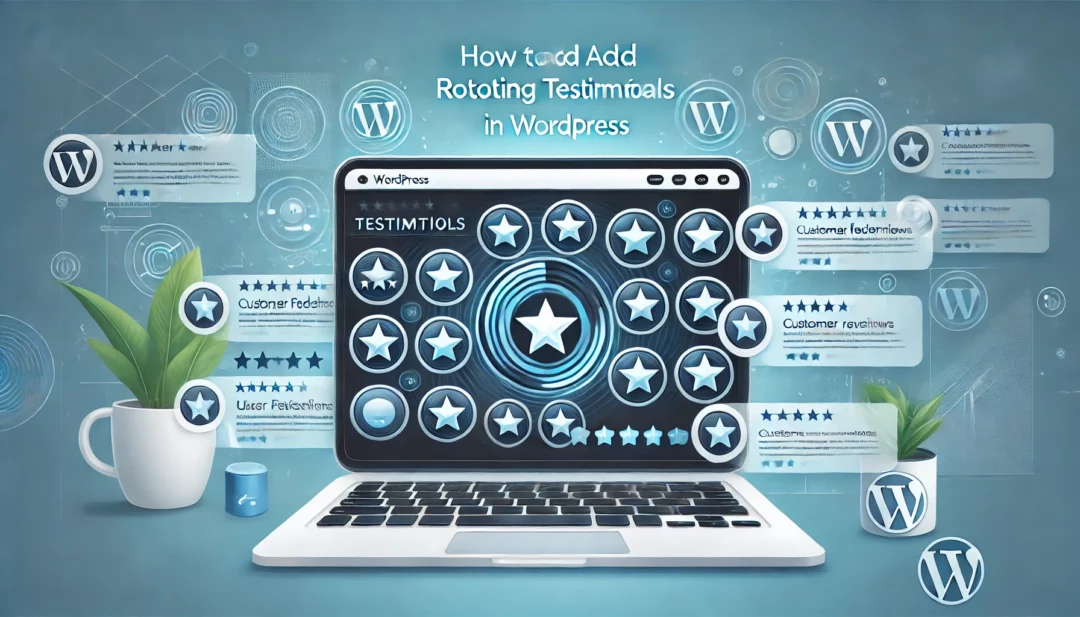
Adding rotating testimonials to your WordPress site can instantly boost credibility and engage visitors. Whether you’re showcasing customer reviews or client success stories, dynamic testimonials create a professional, interactive experience. The best part? It’s easier than you think.
To get started, choose a reliable plugin designed for rotating testimonials. Install and activate it through your WordPress dashboard. Next, create testimonial entries by adding customer feedback, names, and optional images. Customize the display settings to match your website’s style, including layout, transition effects, and timing. Finally, embed the testimonial slider on your desired page using a shortcode or widget.
Why Rotating Testimonials Matter
Rotating testimonials enhance user engagement and establish trust by showcasing diverse customer feedback dynamically. Regularly updated content like this improves website credibility while keeping visitors interested. Highlighting customer satisfaction with variety allows potential clients to see multiple perspectives.
Testimonial sliders save space by enabling multiple reviews to be presented in a compact format. Instead of listing all feedback on a single page, you can display them in an interactive way that encourages visitors to explore further.
SEO benefits arise as rotating testimonials often include keywords related to your products or services, boosting search rankings. Authentic customer feedback instills confidence and motivates users to take action, like making a purchase or contacting you.
Rotating testimonials demonstrate professionalism. A dynamic presentation makes your website look more modern and user-friendly while reflecting attention to detail in your brand’s communication.
Choosing The Right Plugin For Rotating Testimonials
Selecting the right tool is essential for adding rotating testimonials effectively. Choosing a plugin that aligns with your website’s functionality and design ensures seamless integration and optimal results.
Top Plugins For Adding Rotating Testimonials
Explore plugins designed for flexibility and ease of use.
- Strong Testimonials: Offers customizable layouts, slider options, and easy import features.
- Testimonial Rotator: Provides slider and carousel capabilities with minimal configuration.
- WP Tasty Testimonials: Focuses on mobile responsiveness and clean designs.
- Carousel Slider by ShapedPlugin: Delivers advanced carousel and post slider options.
- Widget for Google Reviews: Integrates Google reviews and testimonials into rotating sections.
Compare these plugins for compatibility with your theme and WordPress version.
Key Features To Look For In A Plugin
Identify specific features to streamline the process of using testimonial sliders.
- Customization Options: Ensure adjustable layouts, fonts, and color schemes.
- Responsive Design: Verify that sliders work well on mobile and desktop devices.
- Ease of Use: Look for drag-and-drop interfaces or simple configuration settings.
- SEO Optimization: Select plugins that support testimonial content indexing.
- Support and Updates: Check for regular updates and responsive support teams.
Evaluate plugins by their ratings, user reviews, and compatibility to decide the best fit for your site.
Step-By-Step Guide To Adding Rotating Testimonials In WordPress
Adding rotating testimonials enhances your website’s credibility while dynamically displaying customer feedback. Follow these steps to integrate a rotating testimonial section into your WordPress site seamlessly.
Installing And Activating A Testimonial Plugin
- Choose a Plugin: Go to the WordPress Plugin Directory and search for a reliable testimonial plugin. Popular options include Strong Testimonials, Testimonial Rotator, and Carousel Slider by ShapedPlugin.
- Install the Plugin: Click Install Now next to your chosen plugin, then select Activate once the installation completes.
- Verify Compatibility: Ensure the plugin integrates properly with your theme. Check your website functionality to confirm no issues arise post-installation.
Adding Testimonials Content
- Navigate To Plugin Settings: Access the activated plugin through your WordPress dashboard under the Plugins or Testimonials tab.
- Add New Testimonials: Select Add New and fill in fields like client name, feedback, designation, and company. Include images if your plugin supports this for a more professional look.
- Organize Testimonial Entries: Group testimonials by category such as product type, service, or date. Assign relevant tags to streamline management.
Configuring Display Settings
- Choose A Layout: Go to the plugin settings and pick a layout like slider, carousel, or list format. Ensure the layout aligns with your website’s design.
- Set Rotation Preferences: Configure settings for transition effects, rotation speed, and autoplay options. Some plugins provide advanced features like pause on hover or navigation controls.
- Ensure Responsiveness: Activate responsive design to guarantee optimal display on all devices, including smartphones, tablets, and desktops.
- Copy The Shortcode: Obtain the shortcode generated by the plugin after configuring your testimonials. for example,
[strong_testimonials id="123"]. - Insert On A Page Or Post: Open the WordPress block editor for your desired page or post. Add a Shortcode block, paste the shortcode, and update the page.
- Use Widgets For Sidebar Placement: Drag the testimonial widget to your site’s sidebar via Appearance > Widgets if this placement fits your design better.
- Preview And Test: View the embedded testimonials on your live site. Confirm smooth functionality and make adjustments as necessary.
By following these steps, you’ll create a dynamic, engaging testimonial section that enhances your site’s user experience. Regularly update testimonials to keep content fresh and relevant.
Best Practices For Effective Testimonials
Rotating testimonials can increase engagement and credibility when implemented effectively. Following best practices ensures that testimonials resonate with users and reflect trustworthiness.
Writing Engaging Testimonials
Focus on concise, impactful content that highlights customer satisfaction or success. When writing testimonials:
- Use Specific Details: Include measurable results or direct experiences (e.g., “Our sales increased by 40% after using this service”).
- Feature Real Names and Titles: Add details like “John S., Marketing Head” to establish authenticity.
- Structure Testimonials Strategically: Start with the problem, describe the solution, and end with the result.
- Highlight Diverse Perspectives: Showcase a mix of industries, demographics, or customer pain points to appeal to a broader audience.
These tactics make testimonials relatable and persuasive, enhancing overall website engagement.
Using Images And Videos In Testimonials
Visual elements like images or testimonial videos make content more dynamic and credible. For effective visual testimonials:
- Include Professional Images: Use clear headshots or group photos of customers if permissions are obtained.
- Add Logo Representations: Highlight company logos when showcasing B2B testimonials to enhance brand credibility.
- Create Short Video Clips: Use 30-60 second videos where customers share experiences directly, ensuring concise and engaging storytelling.
- Maintain High-Quality Standards: Ensure images and videos are well-lit, sharp, and optimized for responsiveness across devices.
Rich media builds emotional connections, increases trust, and makes testimonials stand out.
Common Challenges And How To Overcome Them
You may encounter several challenges when adding rotating testimonials to your WordPress site. Addressing these effectively ensures a smoother setup and optimal performance.
1. Plugin Compatibility Issues
Some plugins may conflict with your WordPress theme or other active plugins. This can cause display errors or functionality problems.
- Solution: Check plugin compatibility before installation by reviewing the plugin’s description and user reviews. Test the plugin on a staging site to avoid affecting the live site.
2. Testimonials Not Displaying Properly
Testimonials may not appear correctly due to formatting issues or shortcode errors.
- Solution: Verify the placement of shortcodes or widget integration. Use the plugin’s documentation for correct implementation, and ensure CSS conflicts are resolved by adjusting code or contacting support.
3. Slow Page Loading
Heavy testimonial sliders could increase load time, negatively affecting user experience and SEO.
- Solution: Choose a lightweight plugin with optimized code. Compress testimonial images before uploading, and enable caching on your site.
4. Lack of Mobile Responsiveness
Testimonial sections might display poorly on mobile devices if the plugin isn’t fully responsive.
- Solution: Select plugins that specify mobile responsiveness. Preview your testimonials on various screen sizes to ensure a seamless user experience.
5. Outdated or Irrelevant Testimonials
Using old or irrelevant testimonials can reduce credibility and disengage users.
- Solution: Regularly review and update testimonials to reflect recent customer feedback. Rotate featured testimonials to keep the content dynamic.
6. Limited Customization Options
Some plugins don’t offer enough design flexibility, resulting in sections that don’t align with your website’s branding.
- Solution: Use plugins with extensive customization settings like layout options, color schemes, and font controls. If needed, apply custom CSS for advanced design adjustments.
7. Difficulty Managing Multiple Testimonials
Managing numerous testimonials efficiently can become overwhelming.
- Solution: Organize testimonials into categories such as product-specific or service-specific feedback. Use filtering options within the plugin for better display management.
8. Lack of Social Proof Integration
Plugins might not support embedding testimonials from platforms like Google Reviews or Yelp.
- Solution: Use plugins with social proof integration features, such as “Widget for Google Reviews.” Combine manually-added testimonials with external reviews for a comprehensive display.
By proactively addressing these challenges, you can create a polished and functional rotating testimonial section that enhances your WordPress site’s credibility and engagement.
Conclusion
Adding rotating testimonials to your WordPress site is a powerful way to build trust, engage visitors, and showcase your brand’s credibility. With the right plugin and a thoughtful approach to creating and displaying testimonials, you can elevate your website’s user experience while boosting SEO performance.
By keeping your testimonials fresh, visually appealing, and strategically organized, you’ll leave a lasting impression on potential customers. Take the time to address challenges proactively and choose tools that align with your site’s goals. A well-executed testimonial section reflects professionalism and inspires confidence in your audience.
Frequently Asked Questions
What are rotating testimonials, and why are they beneficial for a WordPress site?
Rotating testimonials are dynamic sliders that showcase customer feedback in a scrolling format. They enhance your website’s credibility, engage visitors, and save space by displaying multiple reviews interactively. This format allows potential clients to view diverse customer experiences, building trust and encouraging action. Additionally, rotating testimonials often include SEO-friendly keywords, improving search rankings.
How do I add rotating testimonials to my WordPress site?
To add rotating testimonials, install and activate a reliable testimonial plugin, create and categorize testimonials, and customize display settings. Use shortcodes or widgets to embed them on your site. Test the functionality to ensure proper display and update testimonials regularly.
What are the top WordPress plugins for rotating testimonials?
Some popular WordPress plugins for rotating testimonials include Strong Testimonials, Testimonial Rotator, WP Tasty Testimonials, Carousel Slider by ShapedPlugin, and Widget for Google Reviews. These plugins offer customization, SEO optimization, responsive design, and ease of use.
How can rotating testimonials boost my website’s SEO?
Rotating testimonials often feature keywords relevant to your business, enhancing your site’s search engine optimization. Additionally, dynamic content keeps your website fresh and engaging for visitors, which search engines favor when ranking pages.
What should I look for in a testimonial plugin?
Key features to consider when selecting a plugin include compatibility with your theme, customization options, responsive design, SEO support, ease of use, and regular updates. Check reviews, ratings, and plugin support before choosing.
How can I write effective testimonials for my site?
Focus on using specific details, real names, and titles in testimonials. Structure them strategically to highlight key benefits and feature diverse perspectives. Incorporating visual elements like photos and videos adds credibility and engagement.
What should I do if my rotating testimonials don’t display properly?
First, check your plugin’s compatibility with your theme and WordPress version. Revisit shortcode placement and review plugin settings. For persistent issues, consider switching to a lightweight, mobile-friendly plugin with responsive design.
How do I make my testimonial section stand out?
Add visual elements like professional photos or video clips to make testimonials attention-grabbing. Use consistent formatting, emphasize key points in quotes, and organize testimonials strategically for maximum impact and relatability.
Why is it important to update rotating testimonials regularly?
Regular updates ensure content stays fresh and relevant to your audience. Updated testimonials reflect ongoing customer satisfaction, maintain website credibility, and keep visitors engaged with new perspectives.
How can rotating testimonials improve user engagement?
Rotating testimonials dynamically present diverse customer experiences, creating an interactive element on your site. This presentation captures visitors’ attention, fosters trust, and motivates them to explore your products or services further.



