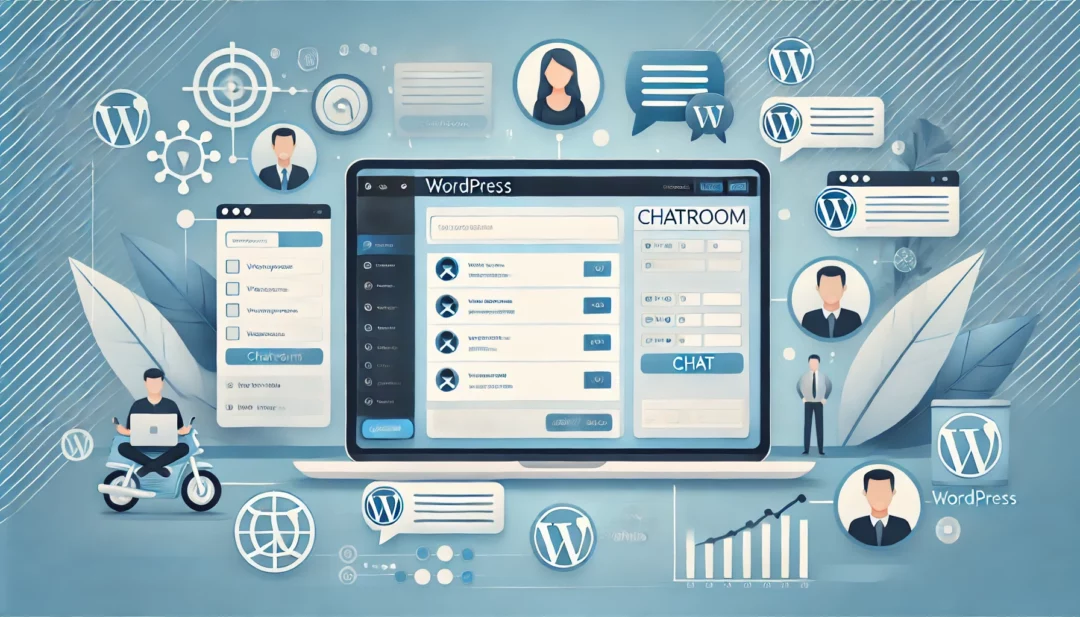
Creating a chatroom on your WordPress site is a powerful way to boost engagement and foster real-time interaction with your audience. Whether you’re building a community, offering customer support, or hosting live discussions, integrating a chatroom can transform how users connect with your content. The process is simpler than you might think and requires just a few straightforward steps.
You’ll start by choosing a reliable chatroom plugin that fits your needs. Next, install and activate the plugin through your WordPress dashboard. Once it’s set up, customize the chatroom settings to align with your website’s style and functionality. Finally, embed the chatroom on your site and test it to ensure it’s running smoothly. With the right tools and a bit of configuration, you’ll have an interactive chatroom ready in no time.
Benefits Of Adding A Chatroom To Your WordPress Website
Adding a chatroom to your WordPress site provides tangible advantages in improving user engagement and fostering interactions. These benefits directly contribute to a more dynamic and interactive website experience.
1. Enhanced User Engagement
A chatroom encourages active participation from visitors through real-time conversations. For instance, users can discuss topics, ask questions, or share opinions, leading to longer time spent on your site.
2. Real-Time Support
Providing immediate assistance enhances user satisfaction. A chatroom allows you to address customer queries or concerns instantly, improving trust in your brand.
3. Community Building
Interactive spaces enable users with similar interests to connect. For example, niche forums or fan websites can use chatrooms to create a sense of belonging and loyalty.
4. Increased Retention
Real-time interactions give users a reason to return. For instance, an active chatroom offers unique updates or ongoing discussions not available in static content.
5. Improved Website Metrics
Higher engagement rates positively affect metrics like bounce rate, session duration, and page views. Active chatroom participation contributes to better SEO rankings indirectly.
6. Monetization Opportunities
Chatrooms support strategies like premium memberships or sponsored discussions. For example, exclusive access to chatrooms can create an additional revenue stream.
These benefits underline the impactful role chatrooms play in optimizing your WordPress site’s functionality and user experience.
Choosing The Right Plugin For Your WordPress Chatroom
The success of your WordPress chatroom relies heavily on the plugin you select. A suitable plugin ensures smooth functionality, customization options, and scalability.
Comparison Of Popular WordPress Chatroom Plugins
To streamline your choice, here’s a comparison of widely-used chatroom plugins:
| Plugin Name | Key Features | Best For | Pricing |
|---|---|---|---|
| WP Chat App | WhatsApp integration, responsive design | Businesses needing live chat options | Starts at $49/year |
| Chat Room Pro | Multiple chatrooms, private messaging | Communities and group discussions | Free, premium at $19/month |
| Tawk.to Live Chat | Real-time monitoring, unlimited agents | Website support and engagement | Free, with paid add-ons |
| Wise Chat | Easy setup, emoji support, GDPR compliance | Beginners creating community chatrooms | Free, $45 for premium |
| LiveChat | Advanced reporting, CRM integration | E-commerce and customer support teams | Starts at $16/month per agent |
These plugins address various needs. For example, Wise Chat is ideal for simple community chats, while LiveChat suits e-commerce sites with advanced needs.
Key Features To Look For In A Chatroom Plugin
When assessing plugins, focus on features vital to your site’s goals:
- Ease of Integration: Ensure the plugin works seamlessly with your WordPress theme and other tools like analytics or CRMs.
- Customization Options: Look for configurable design elements (colors, text, layout) to match your site’s branding.
- User Management: Plugins that support admin controls, private chats, and moderator roles help manage users effectively.
- Scalability: Opt for plugins that accommodate growing user volumes or additional functionality, such as file sharing or multilingual support.
- Device Compatibility: Choose plugins offering responsive designs to ensure optimal performance on desktops, tablets, and mobile devices.
Review these features carefully to select a plugin aligning with your site’s specific requirements. For example, if scalability is a priority, plugins like Chat Room Pro or LiveChat are ideal.
Step-By-Step Guide On How To Create WordPress Chatroom
Creating a WordPress chatroom enhances user engagement and promotes interaction on your site. Follow these steps to efficiently set up a chatroom for your audience.
Installing And Activating The Plugin
- Choose a Plugin: Select a compatible chatroom plugin like WP Live Chat Support, Simple Ajax Chat, or Chat Room.
- Install the Plugin: Access your WordPress dashboard, navigate to “Plugins” > “Add New”, then search for your chosen plugin. Click “Install Now”.
- Activate the Plugin: After installation, click “Activate” to enable the plugin.
Configuring Chatroom Settings
- Access Plugin Settings: Go to “Settings” or the specific tab created by the plugin in your dashboard.
- Define Chatroom Settings: Adjust functionalities like user roles, message limits, and language preferences based on your site requirements.
- Test the Features: Perform a quick test to ensure all default settings meet your expectations before customization.
Customizing The Chatroom Design
- Choose Design Elements: Customize colors, fonts, and layout to align with your site’s branding.
- Configure Interface Settings: Modify user interface options such as icons, message timestamps, and button placements.
- Save Changes: Save and preview the modifications to confirm the design matches your theme.
- Copy Embed Code or Use Shortcode: Access the plugin’s integration section to retrieve the embed code or shortcode.
- Place Chatroom on Desired Page: Add the embed code to your site’s HTML or paste the shortcode into a WordPress block on the page where you want the chatroom to appear.
- Publish the Page: After embedding, click “Publish” or “Update” to make the chatroom live for your users.
By following these steps, a fully functional chatroom will seamlessly integrate with your WordPress site.
Ensuring Security And Moderation For Your Chatroom
Proper security measures and moderation practices are essential when creating a WordPress chatroom. These strategies maintain a safe and positive environment while minimizing risks like spam, abuse, and unauthorized access.
Setting Up User Permissions
Establishing robust user permissions controls who can access and interact within your chatroom.
- Define User Roles: Assign roles like admin, moderator, and user. For example, admins manage settings, moderators oversee chats, and users participate in discussions.
- Restrict Access: Limit chatroom entry to registered users, especially for member-only sites. Use plugins with authentication features, such as login or account validation requirements.
- Set Permissions for Features: Configure role-specific permissions such as message sending, file sharing, or link posting to minimize misuse. For instance, allow only moderators to share external links.
These measures ensure control over your chatroom’s usage and reduce unauthorized actions.
Monitoring Chatroom Activity
Proactive monitoring helps maintain quality interactions in your WordPress chatroom.
- Enable Moderation Tools: Use chatroom plugins with real-time moderation features. This includes flagging inappropriate content, banning users, or muting conversations.
- Automate Spam Filters: Implement automated filters to block spam messages, inappropriate language, or promotional content. Many plugins, like Tidio Live Chat, offer customizable filters.
- Track User Behavior: Analyze chat logs to identify repeat offenders or improve user experience trends. Plugins like LiveChat provide detailed activity reports.
- Schedule Regular Audits: Periodic reviews of chat activity and security settings ensure the chatroom operates effectively and remains secure over time.
Combining manual and automated moderation ensures both efficiency and comprehensive oversight for your chatroom.
Troubleshooting Common Issues
Addressing common issues is crucial to ensuring your WordPress chatroom functions optimally. Frequent problems include plugin compatibility, performance challenges, and improper configurations. Understanding and resolving these issues keeps your chatroom stable and user-friendly.
Plugin Compatibility Problems
Incompatibility between plugins or themes often impacts chatroom functionality. Check the following steps to identify and resolve these conflicts:
- Disable Conflicting Plugins: Deactivate other plugins individually to identify if they conflict with your chatroom plugin. For instance, caching plugins can interfere by preventing real-time updates within the chatroom.
- Test With Default Theme: Activate a default WordPress theme like “Twenty Twenty-Three” to determine if the issue lies with your current theme’s scripts or styles.
- Update Software: Ensure the chatroom plugin, WordPress core files, themes, and other plugins are updated to their latest versions, as updates often include compatibility fixes.
- Use Developer Tools: Open your browser’s developer console (F12 or Ctrl+Shift+I) and inspect for JavaScript errors related to the plugin.
- Contact Support: If none of the steps resolve the issue, submit a support ticket with the plugin’s developer. Provide detailed information, including your theme, WordPress version, and list of active plugins.
Resolving Performance Issues
Slow performance can degrade the chat experience and frustrate users. Follow these steps to improve speed and efficiency:
- Optimize Server Resources: Upgrade your hosting plan to one with higher RAM and CPU allocations if the chatroom has a high number of concurrent users. Shared hosting plans may struggle under such loads.
- Enable Caching Strategically: Exclude your chatroom page from caching in plugins like WP Rocket or W3 Total Cache. Real-time updates require dynamic content rendering.
- Minimize Plugin Usage: Uninstall unnecessary plugins to reduce server resource consumption. For example, multiple social sharing plugins may unnecessarily increase load times.
- Use Content Delivery Networks (CDNs): Implement a CDN like Cloudflare to distribute static assets globally, reducing latency and improving loading times.
- Check Database Queries: Use tools like Query Monitor to detect slow database queries caused by the chatroom plugin. Optimize such queries, or consult the plugin support for recommendations.
- Implement Lazy Loading: Enable lazy loading for non-essential assets like images on the chatroom page to prioritize critical scripts.
Effectively managing compatibility and performance ensures a seamless chatroom experience.
Conclusion
Creating a WordPress chatroom is a powerful way to foster engagement and build a sense of community on your site. By choosing the right tools, customizing the experience, and ensuring proper moderation, you can provide users with a seamless and secure platform for real-time interaction.
Whether you’re looking to boost user retention, enhance support, or explore monetization opportunities, a chatroom can be a valuable addition to your site. With careful planning and attention to detail, you can transform your WordPress site into a dynamic space for meaningful conversations.
Frequently Asked Questions
What are the benefits of adding a chatroom to a WordPress site?
Adding a chatroom enhances user engagement through real-time interactions, provides immediate support to visitors, fosters community building, and improves retention. It also boosts website metrics like reducing bounce rates and increasing session durations. Additionally, chatrooms can create monetization opportunities via premium memberships or sponsored discussions.
How do I create a chatroom on my WordPress site?
To create a chatroom, choose a suitable chatroom plugin, install and activate it through your WordPress dashboard, customize its settings and design, and embed it onto your website using shortcodes or embed codes.
Which features should I look for in a WordPress chatroom plugin?
Key features to consider include ease of integration, customization options, user management capabilities, scalability, and device compatibility. These ensure the chatroom meets your site’s specific needs.
How can I ensure my WordPress chatroom is secure and well-moderated?
Set user permissions, such as assigning admin and moderator roles, and restrict access to registered users. Use moderation tools, automate spam filtering, and regularly audit chatroom activity to maintain a safe environment.
What are some popular WordPress chatroom plugins?
Popular WordPress chatroom plugins include WP Live Chat, Wise Chat, and Chatwee. Each offers unique features, including real-time interactions, customization options, and user management capabilities.
What should I do if my chatroom plugin causes compatibility issues?
If you encounter compatibility issues, deactivate conflicting plugins, switch to a default WordPress theme, ensure all software is up to date, and contact the plugin’s support team for assistance.
How can I optimize my WordPress site for chatroom performance?
To ensure optimal performance, optimize server resources, enable strategic caching, limit plugin usage, use a content delivery network (CDN), minimize database queries, and consider lazy loading for better resource management.
Is a chatroom suitable for any type of WordPress website?
Yes, a chatroom can be beneficial for blogs, e-commerce stores, membership sites, or forums. However, its usefulness depends on your site’s target audience and your goals for interaction and engagement.
Can I monetize my WordPress chatroom?
Yes, you can monetize a chatroom by offering premium memberships, charging access fees for private discussions, or hosting sponsored conversations and events for businesses.
How do I customize the design of my WordPress chatroom?
Most chatroom plugins allow customization of design elements like colors, fonts, and layouts. You can adjust these settings to align with your website’s branding for a seamless look.



